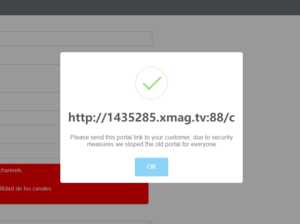How To Use IPTV Reseller Panel | Complete Guide 2022
Are you interested in becoming the IPTV Reseller? If so then you first need to learn how IPTV Reseller Panel works and how you can use it for the first time.
This is a beginners guide where you will learn everything about our panel and how does it work. Whether you are an existing reseller or even a beginner this guide will probably help you a lot.
For quick access, I am putting the table of contents to easily navigate to the guide you want to learn. So, without wasting any further time let’s dig into this guide.
What Is a Reseller panel?
A reseller panel is a dashboard that is provided by an IPTV service whose service you are interested in selling. This panel allows full control over your customers without the interfered with by the parent seller.
In short, you became the owner of that service and therefore you can add users, generate trials, lock their ISP (by default it is unlocked), edit your customer’s bouquets, kill connections and so on.

How To Use IPTV Reseller Panel?
Using IPTV is a lot easier than you think because all you need to have is the Portal URL of the panel and of course the credentials to log in to the panel.
To get the Portal URL and the credentials for the panel you probably need to sign up for our IPTV Reseller service by following this link: Become IPTV Reseller
- Once you purchase the panel you will receive your credentials with the username, password and the Login URL.
- After that just open the Login URL you get and then put the username and password to log in to your account.
- However, you need to click on the I am Not Robot otherwise you won’t be able to log in.
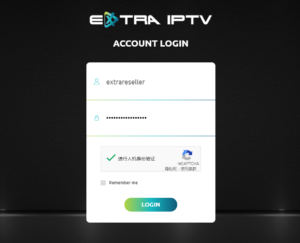
Once you are logged into the panel you will see the dashboard like this:
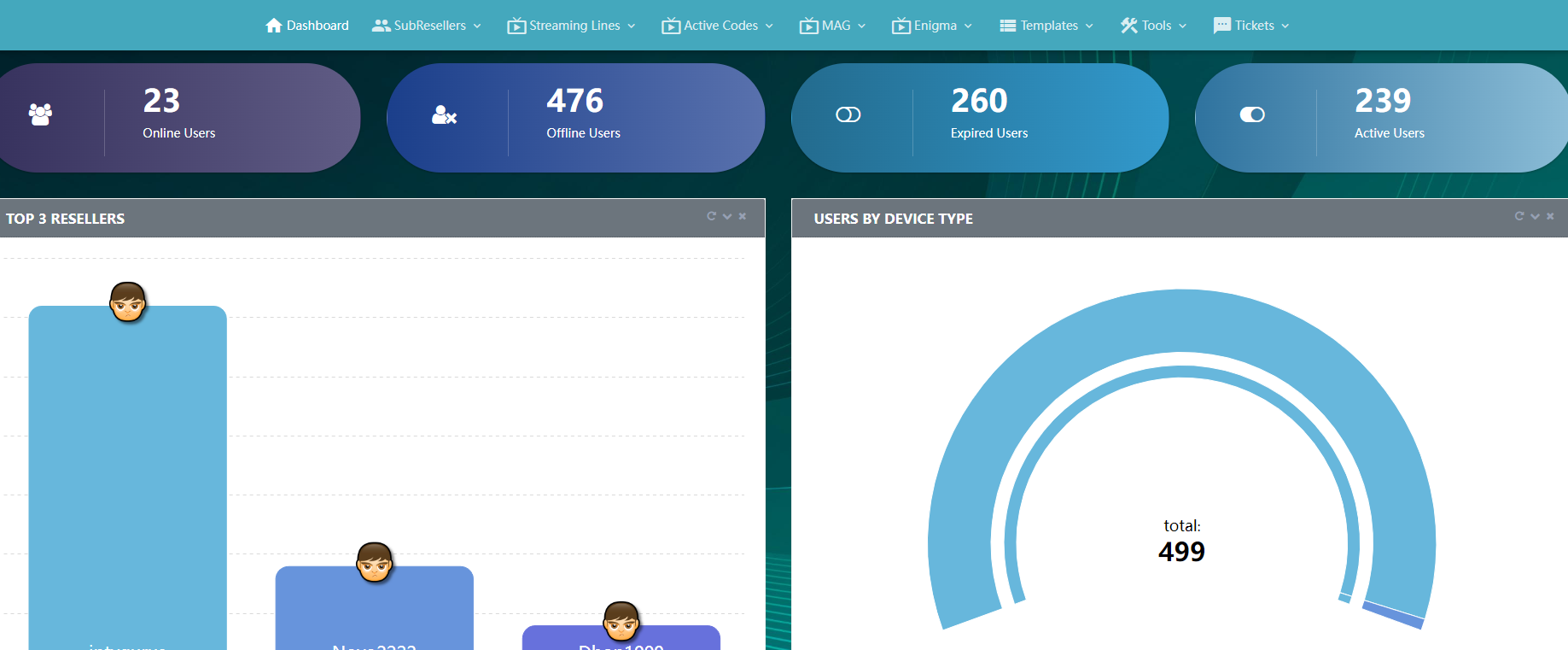
How To Create a Customer Account?
After you log into the panel then on the above right corner you will see the number of credits you have. Make sure to check you get the right number of credits that you pay for as if the credits are zero then you cannot create any new account.
Okay so here are the steps to create the customer’s account:
Hover to the Users menu that is available in the above Panel and then clicks Creat new line.

From the next screen you need to choose the Package and the Lists Bouquets for your User.
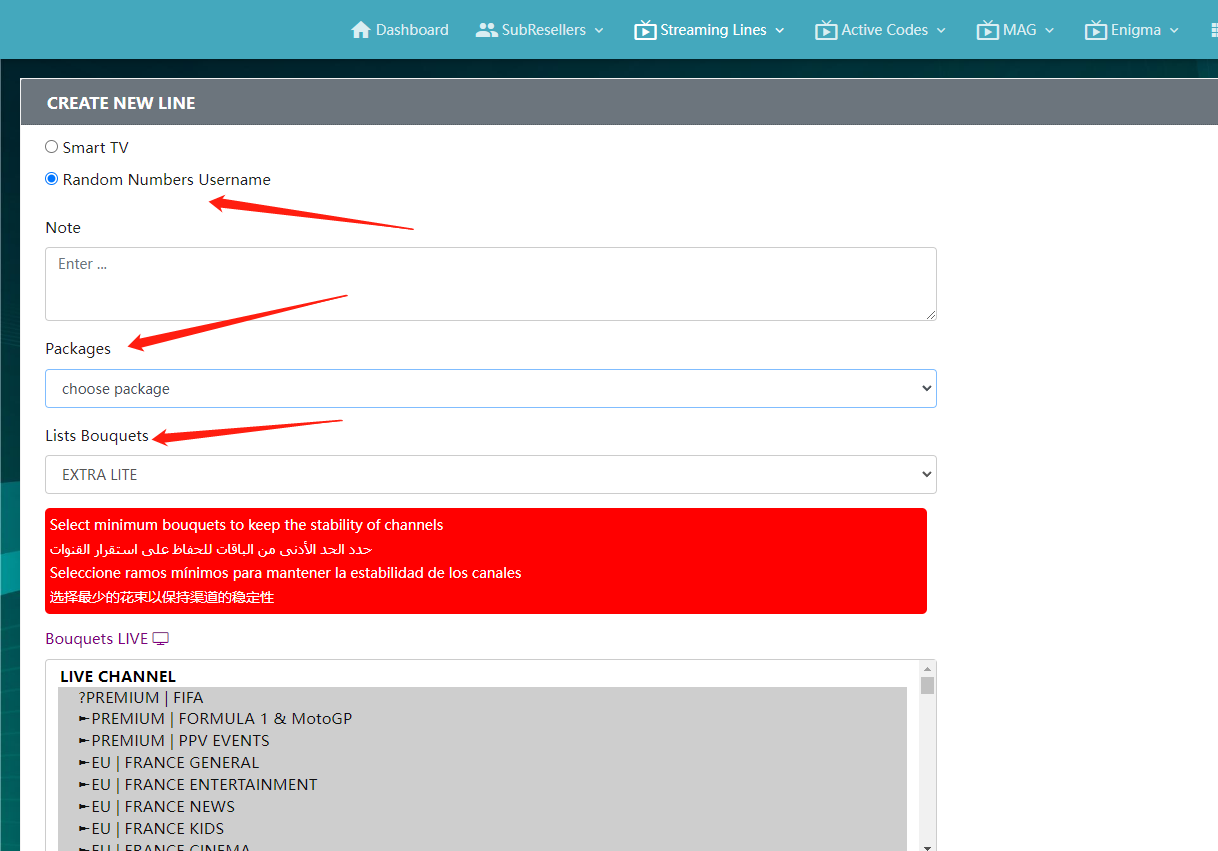
Anyways once you confirm it you need to scroll down at the bottom and hit the Submit button.

Note: You can remove the channels from the user’s list by clicking on Ctrl+ Channel name.
Finally,we will get the M3U link
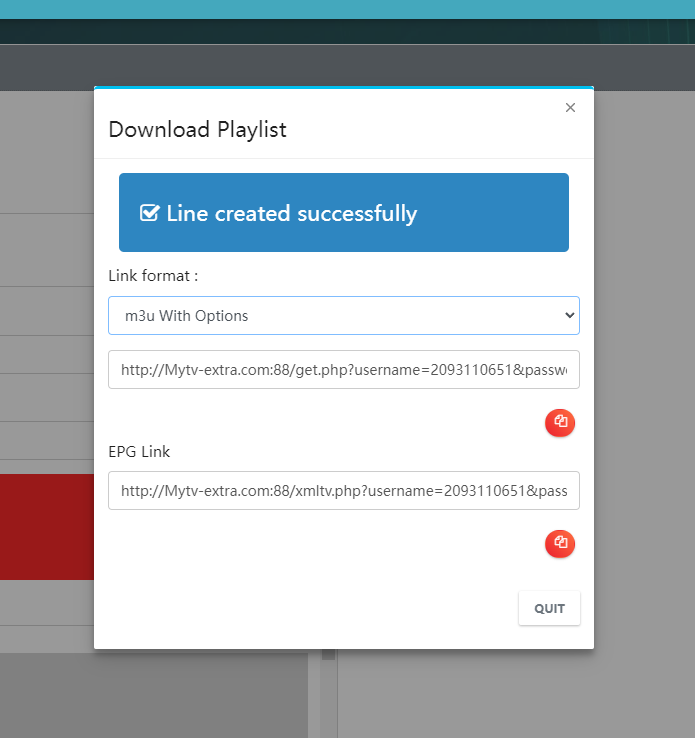
Note: Deleting the user’s account won’t revert the credits, therefore you can change its username and sell it to other users instead of deleting it.
How To Add MAG Device?
Now in case you got an order from the customers using MAG or Enigma devices then you need to ask them for the MAC Address. The reason is that the MAG and Enigma don’t support the installation of applications unlike Android or other devices. Instead, they need a service pointed to their MAC address to run it.
Well, you can follow these instructions to activate an the MAG device:
First of all, log in with the credentials you were provided by extralreseller panel.
Once you are logged into the Dashboard hover to the MAG and then click on the Creat new MAG.
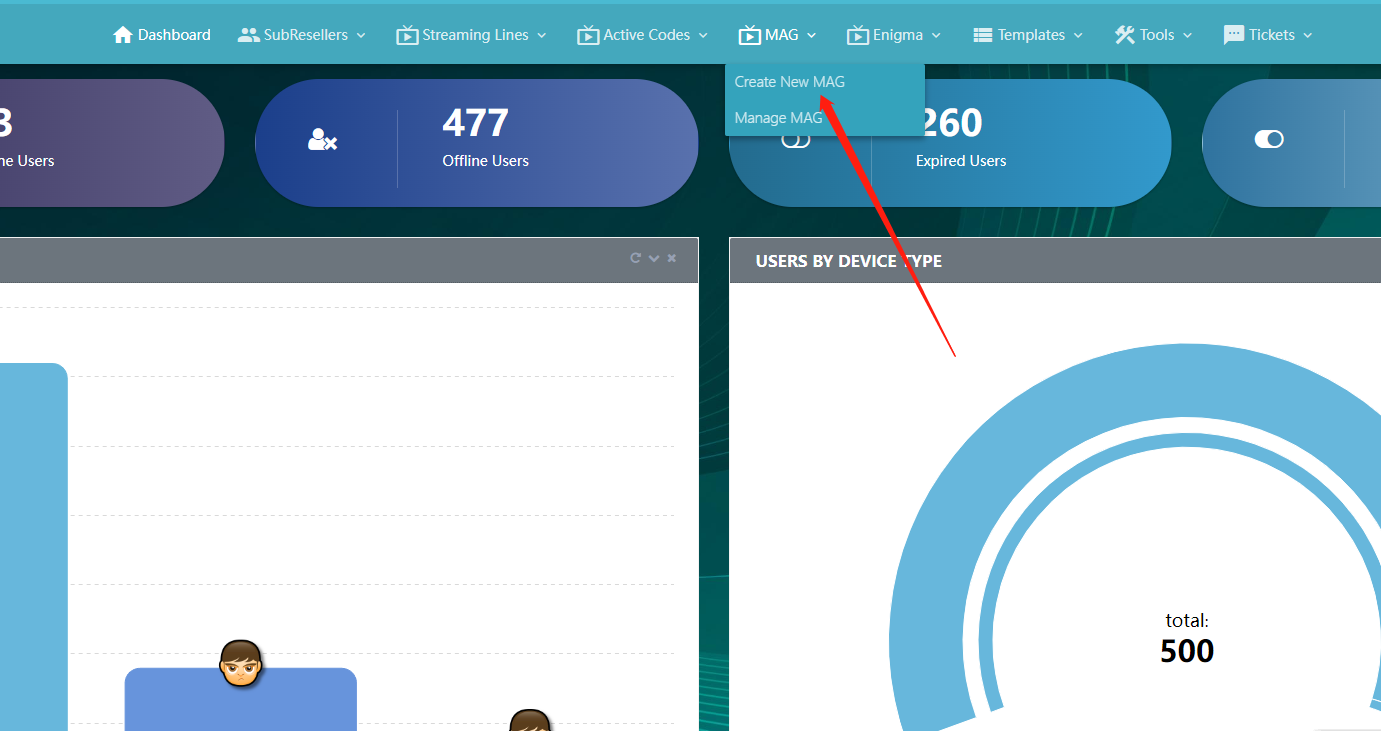
Now copy the MAC address that was given by the customer and put it in the MAC address box.
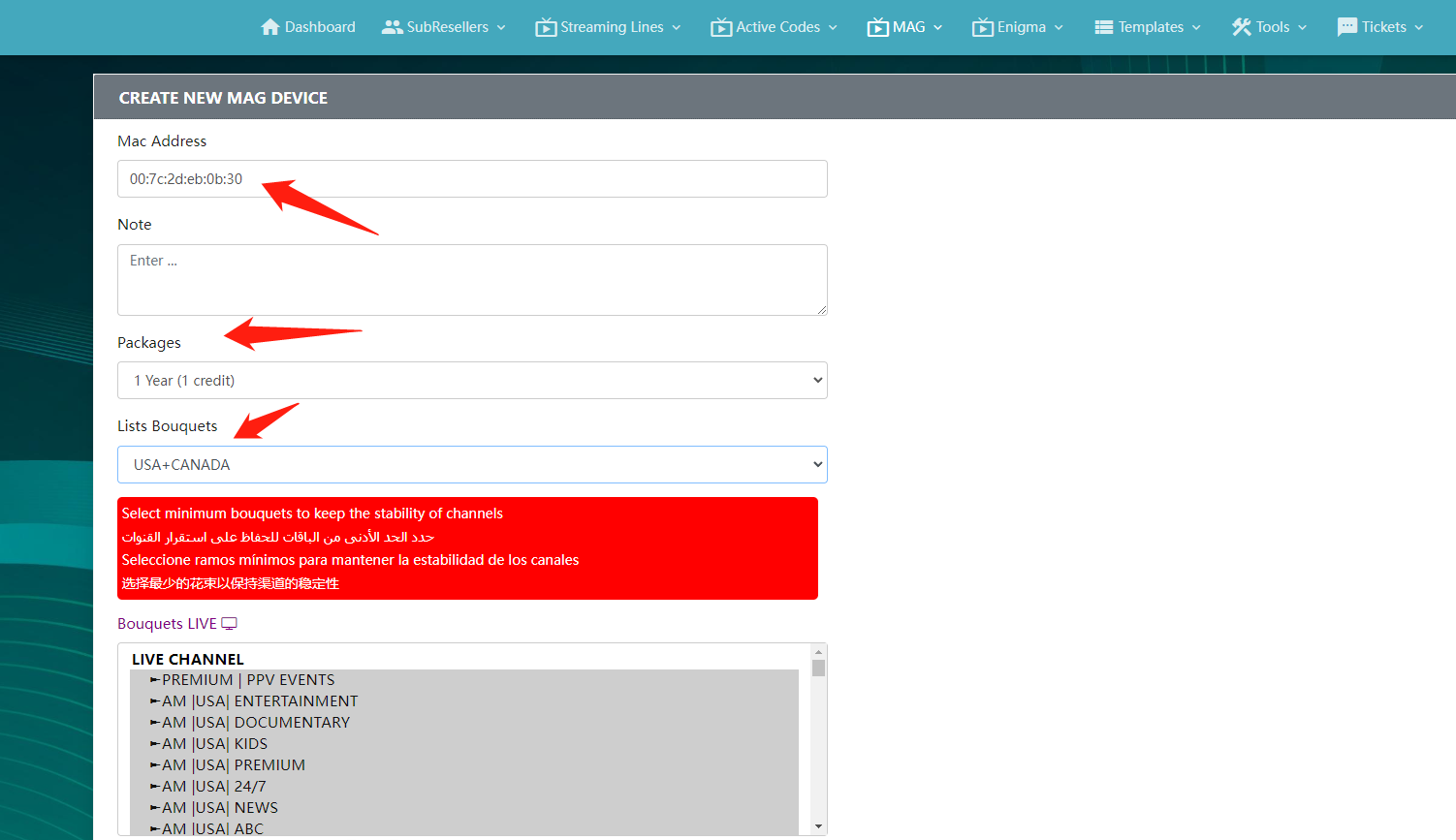
Choose the Packages and Lists Bouquets,hit the Submit button on the bottom to avail this plan.
Now you just need to provide them with the Portal URL.